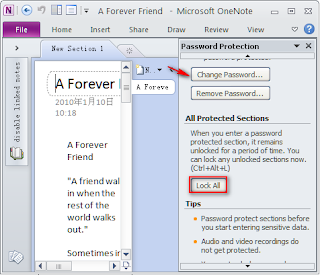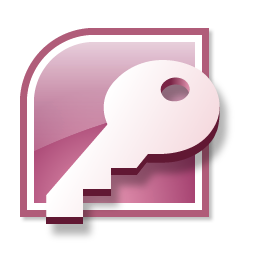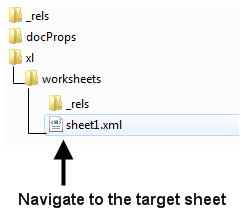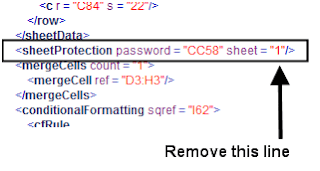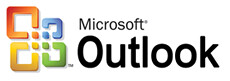Eudora
is one of the old e-mail client tools. It has been develop for both
windows and Macintosh operating system. Eudora has been
designed for non-traditional computing devices, which include mobile
devices such as Palm OS. Sometimes it happen that when you try to
login into Eudora e-mail client it gives a message "Please
enter the current password for [my account name] " which
is asking for password of your account. But you didn't know what to
enter in this password field.
As
per Eudora KB Eudora does not have any password. It has the password
of your Internet Service Provider's (ISP) password or Network
Administrator's password that Eudora is asking. You must need to
provide that password before you can check and receive emails.
You
need to contact your ISP or Network administrator to reset your
password if you didn't remember. To avoid unauthorized access every
mail server has a password. Otherwise everyone those using that
computer can able to read your emails. You may never have noticed it
before because of Eudora's option to save your password, so you don't
have to enter it each time. This option is found under the Tools
menu, Options, Checking Mail.
There
are several reasons why Eudora asking for password
- There is an option Forget password? In Special menu. Did you ever click it? This command tells Eudora to stop remembering password.
- If you make changes in your checking mail setting Eudora will forget your password.
- Did you get an error from your mail server when checking for mail? Eudora will forget your password if it gets any server error from your mail server when giving the PASS command to the mail server.
If
you loss Eudora e-mail client password, and you could not find it
from other sources like ISP etc. Then you can use Mail password recovery software to
recover lost password. This software will recover your lost password
in one mouse click. You need to find email password recovery software
which is compatible with your system configuration.