To prevent PowerPoint presentation from
unauthorized access user need to protect it with the password. MS
PowerPoint allow user to create two type of password i.e.:
- Password to open
- Password to modify”
"Password to open" It protects
the presentation from accessing and "password to modify" prevents it
from modification. Sometime user face problem to create password in
MS PowerPoint 2007 because its interface is quite different from
earlier version. There are basically two procedures by which you can
set password. This post will guide you to create passwords for MS
PowerPoint 2007 in both ways.
Method 1: In first method you
can create by clicking on Prepare option.
- Click on MS office button
 and move cursor on Prepare option then click on Encrypt
Document.
and move cursor on Prepare option then click on Encrypt
Document.

- In Encrypt Documents dialog box, you will find a Password box type your password here and click on OK. ( You can type up to 255 Characters in password box)
- A confirm Password dialog box will open retype your password in Renter password box and click OK.
- Now save your working file to save your password.
Method 2: You can create
PowerPoint password at time of saving file.
- Click on MS office button
 and click on save as
and click on save as
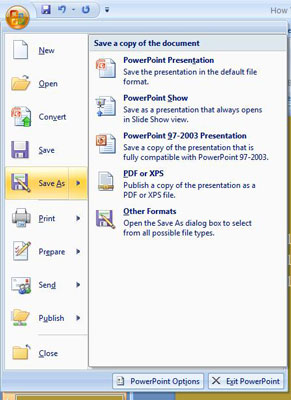
- In Save as dialog box click on Tools .
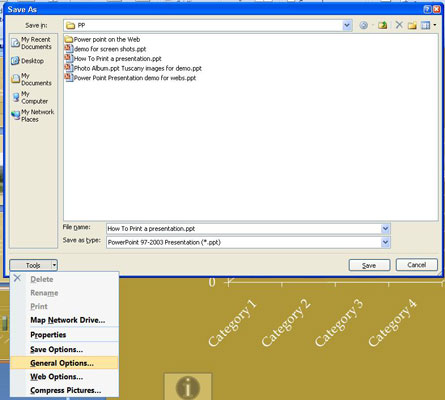
- In Tools menu select General Options. In General Option dialog box which says ‘write your desire password’ in password to open and password to modify box and click on OK.
You can select any of the above method
which you find easy. First method is for those who don't want to
apply password to modify and Second method is viceversa.
No comments:
Post a Comment