Password protection is one of the most important features of MS
Excel. Password protection feature ensures that only authorized user
can see or modify the data of the excel file. This feature allows
user to set (mainly) two types of password on excel file: Password
to open and Password to modify. First type of password
(Password to open) restricts the user from opening the excel
file whereas second type of password (Password to modify) can be used
to protect excel sheet (or cells) from unauthorized modification.
Many times it happens that the
authorized user forget excel file password and hence they also lost
access from opening/editing the excel file. In such situation most of
the user take help of excel password remover software to recover lost password.
Here I am sharing how you can edit read
only password protected excel file without any password remover
software.
-
- Click on documents (or open http://docs.google.com/ after you have login into Gmail account).
- Click Upload Document icon.
- Browse the file you want to edit and upload it.
- Now open the uploaded file with Google spreadsheet (Click File-> Open with ->Google Spreadsheets) and make the desired changes.
- Download the edited file as an Excel file.
- Now open the downloaded file. It will open in “Protected View”. Click “Enable Editing” to remove read only password permanently.
Now your file is unprotected from read
only password.
This is one of the best method to unprotect excel sheet without using
any password remover software. The only limitation of this method is
that it can not be used to remove “password to open” excel file.
You can recover “password to open” excel file by using excel
password recovery software.


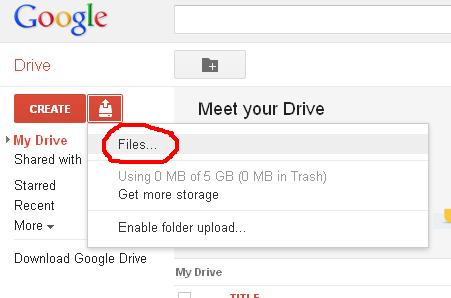



No comments:
Post a Comment