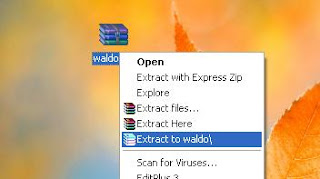Password
protection is one of main features of MS Excel which allows user to
protect their confidential data from unauthorized access. There are
two types of passwords which can be added to an excel file: "Password
to Open" and "Password
to Modify" (or edit excel sheet). Many
times excel user forget their own password and hence loses access to
their important (and confidential) data. To help such users I am
writing about how to remove "Password to
Modify" excel sheet without any
software.
- Change the file extension of excel file from xlsx (or xls) to zip.
-
- In extracted zip folder navigate to location xl->worksheets and right click on the password protected xml sheet.
- Open this sheet with Notepad and then search for the tag “sheetProtection”.
- Once you find the “sheetProtection” tag then you need to delete this tag and save the file.
- Now replace the old xml file (in zip archive) with this edited xml file. (You can also replace complete xl folder simply by dragging it to zip archive).
- Now change the zip archive extension from zip to xlsx and open the file.
Now
you can edit the excel sheet without any password.
Note:
- (a) Always make a backup copy of original
excel file to avoid any accidental loss of data.
(b)
This method works only with MS Excel 2007 and 2010.
(c)
This method does not work to unprotect excel sheet if it is protected
with “Password to Open”
excel file. In such situation you can use excel password recovery software to open password protected excel file.
I
hope that by following the above mentioned steps you can easily
remove password of your encrypted excel sheet.