Windows password loss is a common problem among computer users. Due to security reasons user set very strong password which can be combination 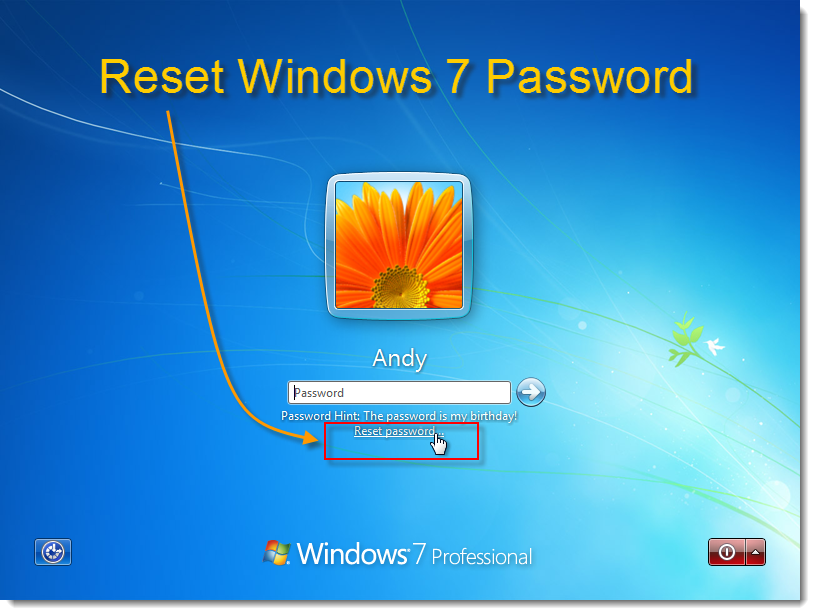 of alphanumeric with special characters. User keeps changing their password frequently to avoid the password hacking. Really it is good to change the password on some time interval but there is probability of forgetting the password is too high. Luckily, we have several windows password recovery software’s are available which are capable to reset lost windows password in few steps.
of alphanumeric with special characters. User keeps changing their password frequently to avoid the password hacking. Really it is good to change the password on some time interval but there is probability of forgetting the password is too high. Luckily, we have several windows password recovery software’s are available which are capable to reset lost windows password in few steps.
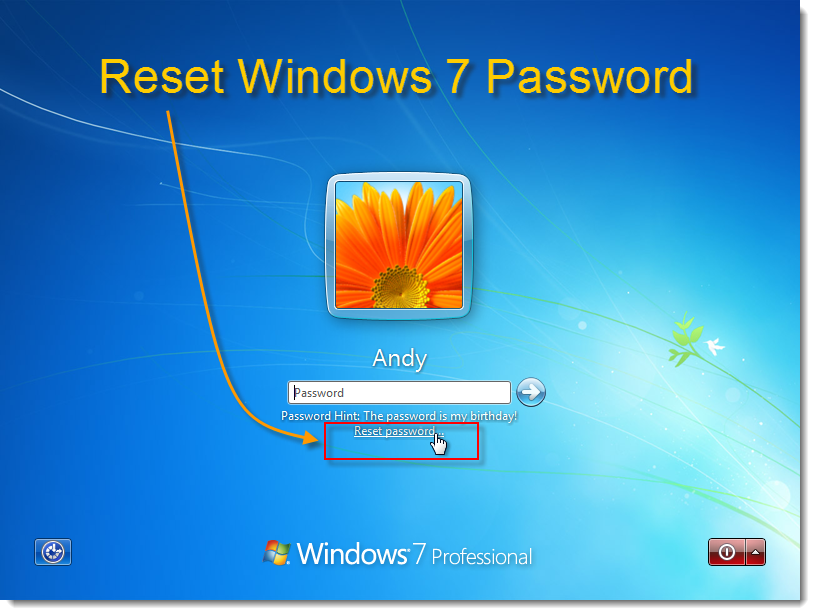 of alphanumeric with special characters. User keeps changing their password frequently to avoid the password hacking. Really it is good to change the password on some time interval but there is probability of forgetting the password is too high. Luckily, we have several windows password recovery software’s are available which are capable to reset lost windows password in few steps.
of alphanumeric with special characters. User keeps changing their password frequently to avoid the password hacking. Really it is good to change the password on some time interval but there is probability of forgetting the password is too high. Luckily, we have several windows password recovery software’s are available which are capable to reset lost windows password in few steps.
There are few very helpful methods to reset lost windows 7 password. Using windows 7 installation disk is one such method, it required simple steps to reset lost administrator password.
Just you need to follow these simple as steps written below..
Step 1: Place the Windows 7 Installation disk into the optical drive and reboot your computer. Press any key on your keyboard when you see the following screen.
Step 2: Click the ‘Repair your computer’ link located on the lower left corner of your screen.
Step 3: When the ‘System Recovery Options’ dialog screen pops up, select the ‘Command Prompt’ link.
Step 3: When the ‘System Recovery Options’ dialog screen pops up, select the ‘Command Prompt’ link.
Step 4: Your next step will be to backup the original sticky keys file. When you see the ‘Command Prompt Window,’ type the following command, and hit ‘Enter:’
copy c:\windows\system32\sethc.exe c:\
copy c:\windows\system32\sethc.exe c:\
Step 5: Now, you need to overwrite the original sticky keys file (located in c:\windows\system32\) with the command prompt executable. To do this, type the following command and hit ‘Enter:’
copy c:\windows\system32\cmd.exe c:\windows\system32\sethc.exe
To confirm, type ‘Yes’ and press ‘Enter’
copy c:\windows\system32\cmd.exe c:\windows\system32\sethc.exe
To confirm, type ‘Yes’ and press ‘Enter’
Step 6: Remove the Windows 7 installation disk from the optical drive and reboot your computer normally. When you see the login screen, press the ‘Shift’ key on your keyboard 5 times. This will launch an administrator mode command prompt.
Step 7: Now it’s time to reset your password. All you have to do is type the following command and hit ‘Enter:’
Net user 'username' 'new password'
For example, net user Bill helloworld$$
Net user 'username' 'new password'
For example, net user Bill helloworld$$
Step 8: Finally, you should restore the original sticky keys file. To do this, repeat steps 1 – 3 and execute the following command:
copy c:\ sethc.exe c:\windows\system32\sethc.exe
copy c:\ sethc.exe c:\windows\system32\sethc.exe
This process will surely reset lost windows 7 password but for any reason if you are able to reset your windows 7 password with above method then try to use windows password recovery software. These are very advanced tool which are capable to reset lost password in few steps.
No comments:
Post a Comment